Adding an external calendar is a great way to "stream" in your other personal and business
calendars into Pixifi to get a great picture of what is going on with your life and your studio!
Pixifi gives you the ability to add as many external calendars as you need.
The more you add the more processing it will take to parse every calendar for all events...
So only add the calendars you truly need as the more you add the slower it may take to
display all of your events.
First you will need to go to your external integration settings module: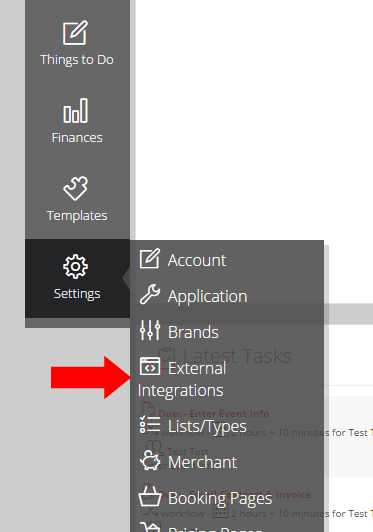
Then click on the calendars tab
https://www.pixifi.com/admin/settings/external/?autoStart=calendar
Now click on the "Add External Calendar" button and fill out the calendar information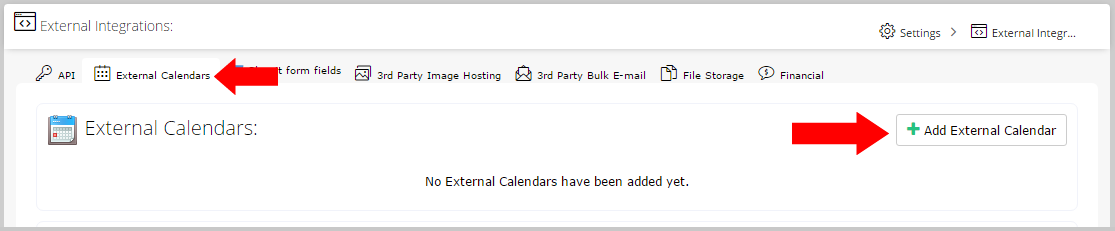
Once you've added all of your information, the URL to the calendar and chosen a color for it,
you can now hit the "Save" button and go to your events calendar and view it!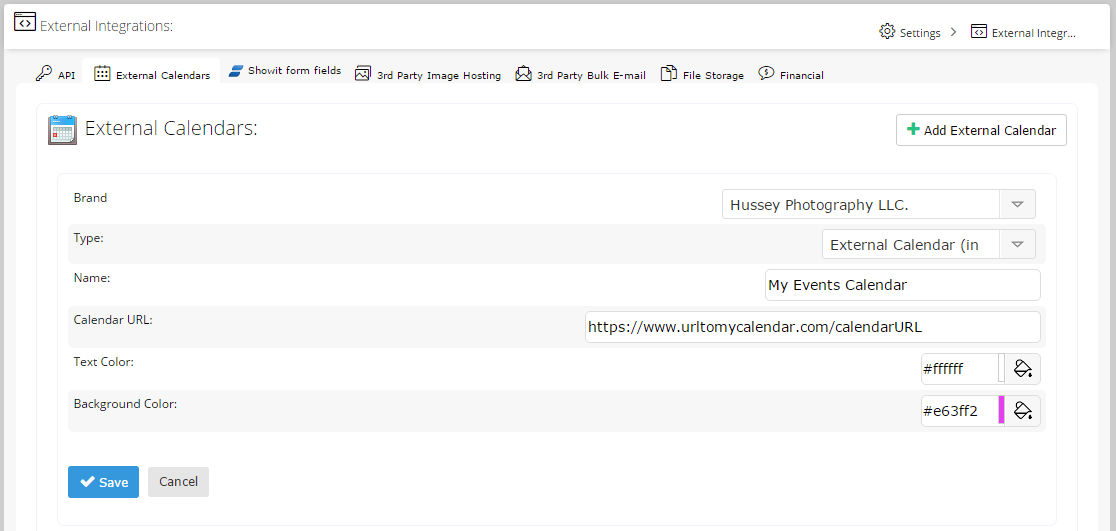
iCal Instructions:
If you're wanting to add an iCal calendar from your Apple iCal/iCloud account,
1) first load up the iCal app,
2) then go to the calendar you want to see in Pixifi,
3) right-click on that calendar and choose "share"
4) Make that calendar Public (so that Pixifi can actually read from it)
5) Copy and paste that "URL" you see into Pixifi using the generic instructions in the above article:
